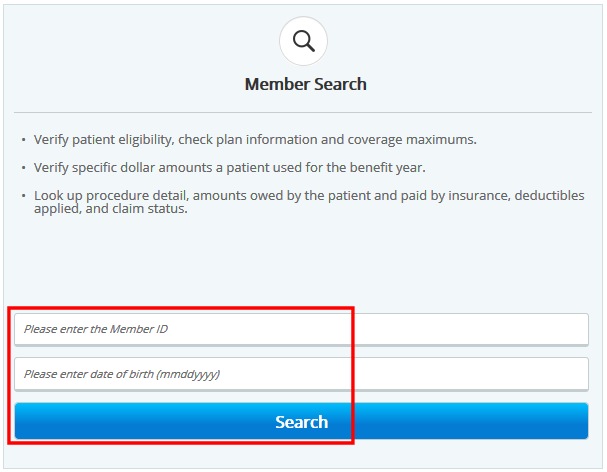
To search for a member:
From the menu's Member Search panel:
Click the "Please enter the Member ID" field and then enter the ID number;
Click the "Please enter date of birth" field and then enter the date in the mmddyyy format. (For example: May 11, 1991 would be entered as 05111991.)
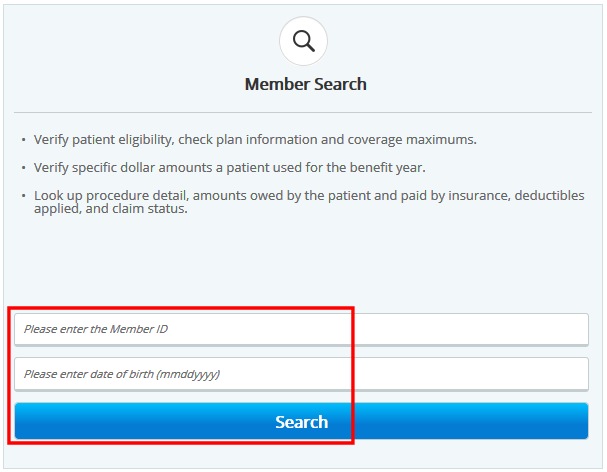
Click the Search button. After a brief pause the Select Policy screen will display as shown in the example below.
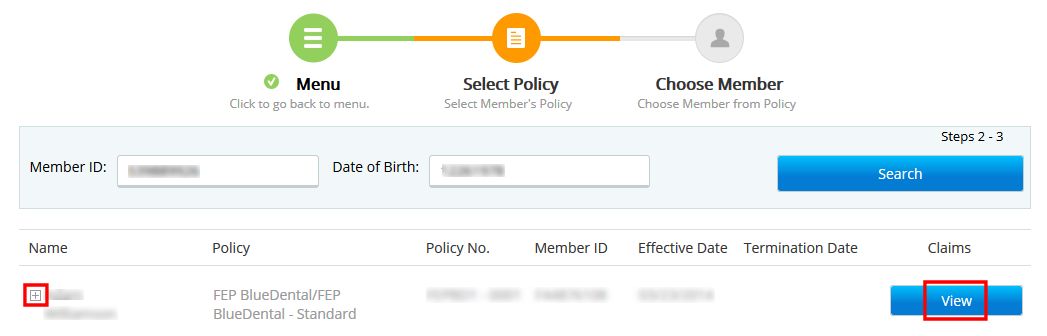
From the Select Policy screen shown above, you can view additional information on the member or dependents by:
Clicking the + sign next to the member's name. The Select Policy icon, shown above, will change from orange to green, and you will then see the member listed as well as any covered members or dependents.
Clicking the View button in the Claims column. This will display the Claims List screen, where you can then view claim details on the member (and members or dependents). To close the Claims List screen and return to the previous screen, click the ![]() button in the upper right corner of the Claims List screen.
button in the upper right corner of the Claims List screen.
See the Related Topics below for details on viewing benefits and claims information.
To return to the menu, click the Menu link in the upper portion of the screen.

Viewing benefits summary information