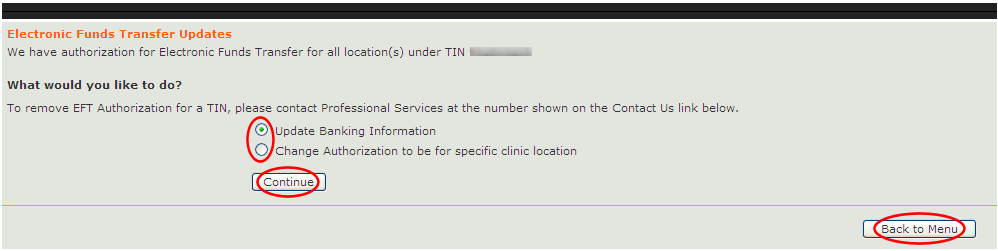
Once you have successfully submitted your EFT data, you can do the following:
Update banking information, - or -
Change authorization to be for a specific clinic location
From the menu's Electronic Funds Transfer panel, click the Launch button. The "Electronic Funds Transfer Updates" screen appears, as shown in this example.
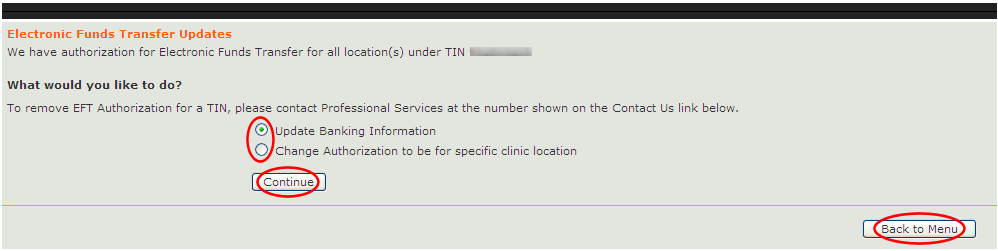
You can update your EFT data in these ways:
To update details about your bank, click the Update Banking Information option, and then click the Continue button. This will display the EFT form and the details you've already submitted. Change the banking information as necessary, and then click Submit.
To change authorization associated with a specific TIN, click the Change Authorization to be for specific clinic location option, and then click the Continue button. This will display the EFT form and the details you've already submitted. Change the location information as necessary, and then click Submit.
If you decide not to update any EFT data at this time, click the Back to Menu button.
Accessing the Electronic Funds Transfer Form
Entering Electronic Funds Transfer Data